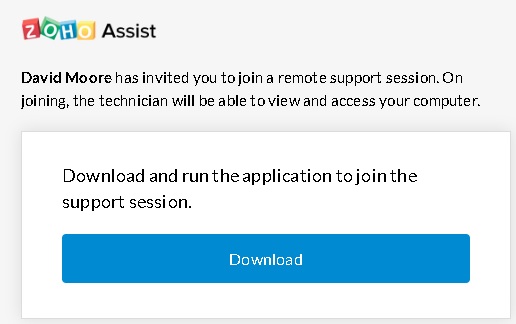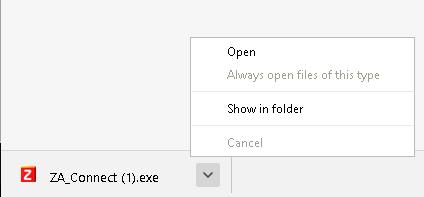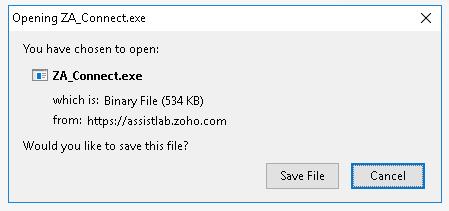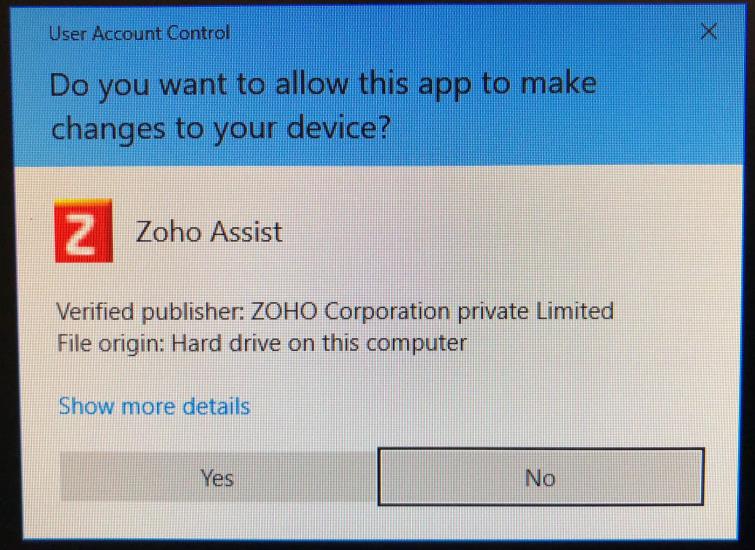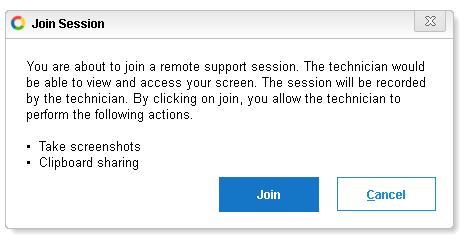- Packaged Kits
- Ready2Run Controllers
- RGB Pixel Modular Flex Expansion Ready2Run Controllers (4th Generation)
- Long Range Differential Receivers Ready2Run (4th Generation)
- AlphaPix Classic Ready2Run Controllers (2nd Generation)
- Ready2Run Dumb RGB Controllers
- Ready2Run AC 120v Controllers / Receivers
- Stand-Alone Play-From / Play-On / SD Card Upload Solutions
- DIY Controller Boards
- RGB Lights / Bulbs / Strip & Ribbon
- DIY Cables / Mounting / Misc
- RGB Power Supplies
- EasyPlug3™ / xConnect Pre-Assembled Extension, Tee & Pigtail Cables
- EasyPlug4™ Pre-Assembled Extension, Tee & Pigtail Cables
- DIY Extension Wire / Soldering / Shrink Wrap
- Waterproof Enclosures / Mounting Adapters & Kits (HC-2500 Style)
- Waterproof Enclosures / Mounting Adapters & Kits (CG-1500 Style)
- PixelTrim RGB Light Mounting System
- Arch Accessories
- Radio Transmitters and FM Signs
- Extreme Strip / QuickTree™ Pixel MegaTree Mounting System
- PixNode Net™ - Flexible Pixel Node Mounting Nets
- House Outline and Misc Pixel Mounting Hardware
- CAT5 Cables, Plugs & Adapters
- DMX (E1.11 Based RS485) Dongles
- RGB Accessories / Misc
- Tools
- Clearance / Off-Spec
- Replacement Parts
- Freebies And Samples
- RGB Props / Coro Items
- RGB Singing Faces
- Matrix / Mesh / Net Panels
- Radio Frequency Signs
- Stars for Megatrees
- Star Themed
- Snowflakes
- Spinners
- Wreaths & Bows
- Animated / Singing Elements
- Aliens & Outer Space
- Animals & Insects
- Angels
- Arches
- Bats / Spiders / Skulls
- Bells
- Window / Roof / Sidewalk / Driveway Borders
- Buildings / Structures
- Candles
- Causes
- Characters
- Candy Canes
- Crosses
- Cars / Motorcycles / Airplanes
- Elves
- Faces
- Famous Landmarks
- Flags
- Flowers / Fruits / Vegetables / Food
- Gates & Fences
- Ghosts
- Hearts
- High Density Props
- Letters & Text
- Luminaries
- Matrix
- Misc DIY / Coro Products
- Military / First Responder
- Mini Trees / Trees
- Musical Notes
- North Poles, Globes and Balls
- Northpoles, Balls & Globes
- NorthStar / Bethlehem Stars
- Ornaments
- Presents
- Pumpkins
- Rail Road
- Religious
- Round Ornament
- Round Ornament
- Santa & Mrs Claus
- Signs - Other
- Signs - Other
- Stockings
- Stockings
- Teardrop Ornament
- Things & Emoji
- Tombstones / Coffins
- US States & Countries
- Wings & Tails
- Witches
- Zombies
- By Location / Season
- By Season - Christmas
- By Season - Halloween
- By Season - Easter
- By Season - July 4th
- By Season - Valentines
- By Season - Graduation
- By Season - Mardi Gras
- By Season - St Patrick's Day
- By Location - Ground
- By Location - Wall & Fence Based
- By Location - Driveway
- By Location - Garage Door
- By Location - Porch
- By Location - Roof Based
- By Location - Sidewalk
- By Location - Windows
- By Location - Yard
- By Location - Trees
- By Location - Eaves and Fascia
- By Location - MegaTree Based
- Sequences
- Education & Support
- Projects by Skill Level
- Contact Us